Remote Control of UR10e via MoveIt (ROS)
Installation
First, install the External Control URCap on the UR10e Teach Pendant. See this post, to further instructions.
Then, you will need to install a few packages on your Ubuntu system:
sudo apt install ros-noetic-moveit
sudo apt-get install ros-noetic-industrial-robot-status-interface
sudo apt-get install ros-noetic-scaled-controllers
sudo apt-get install ros-noetic-pass-through-controllers
sudo apt-get install ros-noetic-ur-client-library
sudo apt-get install ros-noetic-velocity-controllers
sudo apt-get install ros-noetic-force-torque-sensor-controller
(Note: At this moment, if you do not have a catkin workspace, you should now create one, by following the steps described here)
cd catkin_ws/src
git clone https://github.com/afonsocastro/larcc_interface.git
git clone https://github.com/ros-industrial/ur_msgs.git
cd ~/catkin_ws
catkin_make
Finally, to establish the communication between the robot and the computer, it is required to connect an Ethernet cable from the UR10e controller to the computer. After you connect the cable, you need to configure the IPv4 like this:
Usage
Just need to follow these next 4 steps to remotely control the real UR10e robot, connected via the Ethernet cable to your computer. rrasras
- roslaunch ur_robot_driver ur10e_bringup.launch robot_ip:=192.168.56.2
- Run the external control program on the teach pendant:
Click on Program + URCaps + External Control + Press "play"
At this point, you should get the message "Robot connected to reverse interface. Ready to receive control commands." printed out on your terminal window.
- roslaunch ur10e_moveit_config ur10e_moveit_planning_execution.launch
At this point, you should get the green message "You can start planning now!" printed out on your terminal window, just like this: - roslaunch ur10e_moveit_config moveit_rviz.launch config:=true
Now you can control the real robot, by simply moving the manipulator marker on RViz and then asking the robot to move to that goal (using the Motion Planning Panel). MoveIt will plan the trajetory.
Note: For more information and/or discussion, see this github repository.
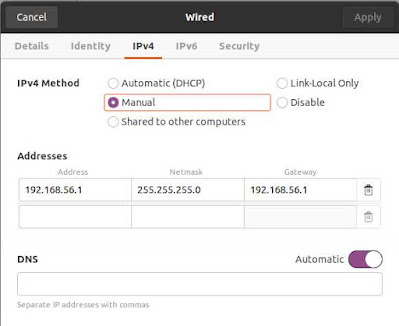
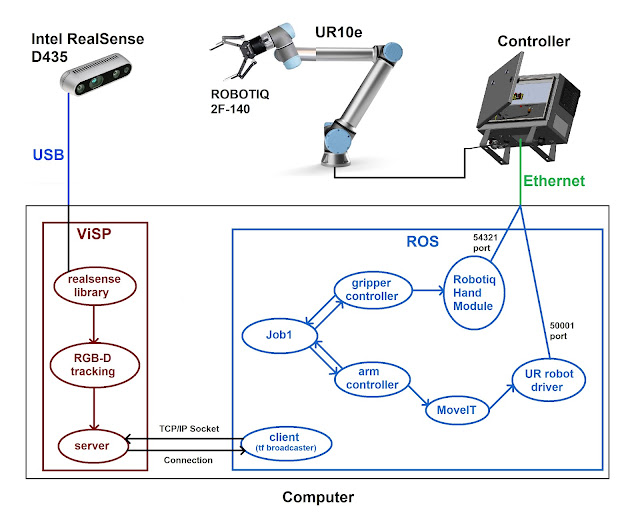
Comments
Post a Comment